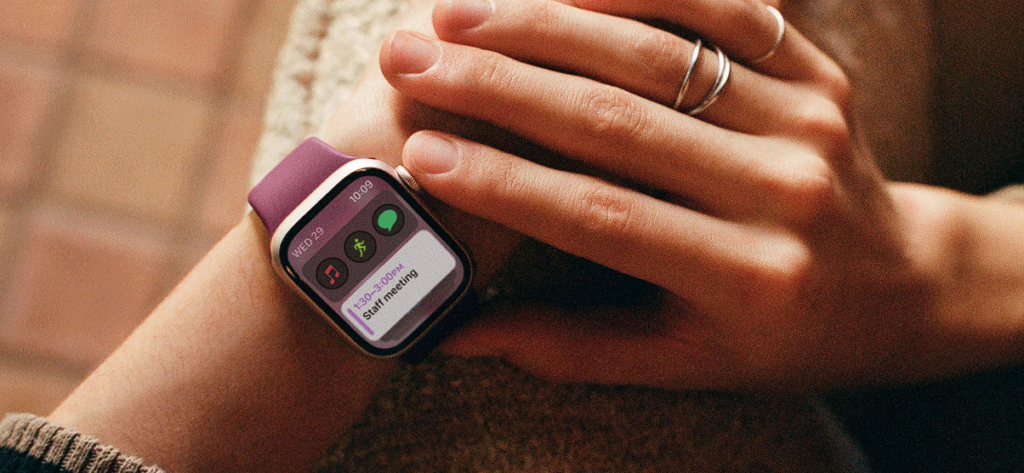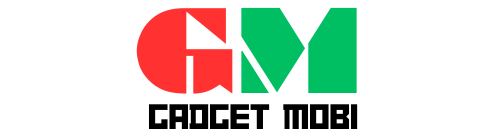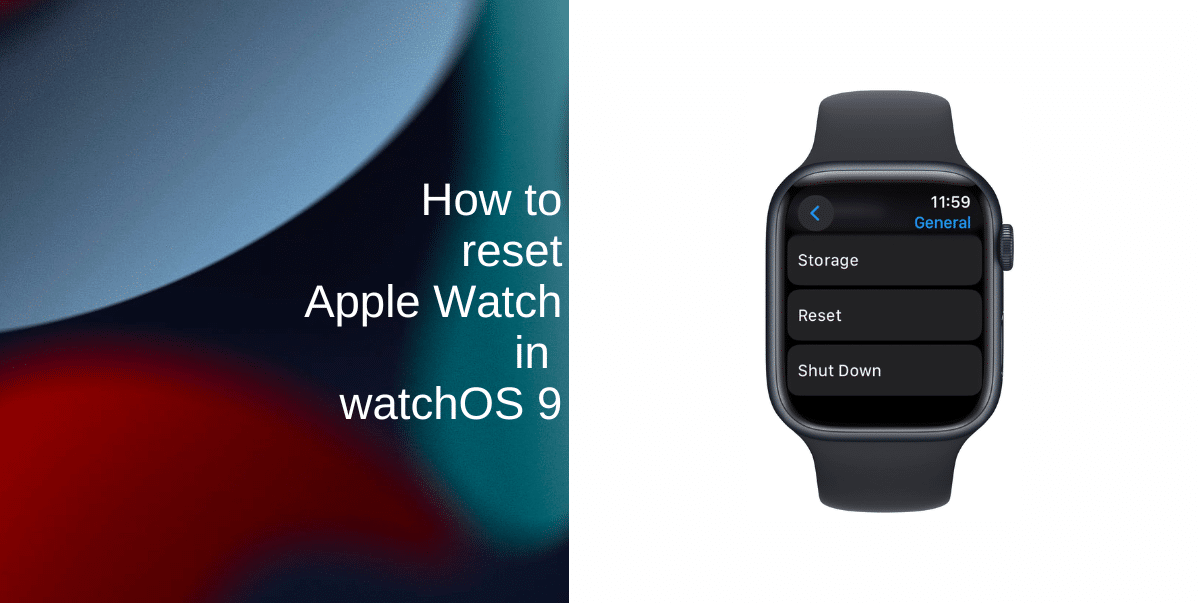If you are Looking for how to reset your apple watch In the fast-paced world of wearable technology, the Apple Watch stands out as a versatile and sophisticated device that seamlessly integrates with your daily life.
Table of Contents
How to Reset Your Apple Watch :
However, there may be instances when you need to reset your Apple Watch, whether it’s due to technical issues, a desire to start fresh, or preparing the device for a new owner. In this comprehensive guide, we’ll explore various methods to reset your Apple Watch, ensuring that you can navigate through the process with ease and confidence.

How to Reset Your Apple Watch : Understanding the Types of Resets:
Before diving into the step-by-step instructions, it’s crucial to grasp the different types of resets available for the Apple Watch. There are primarily two types:

How to Reset Your Apple Watch : Soft Reset (Force Restart)
- Purpose: This is a quick and non-destructive method used to resolve minor issues and glitches without erasing your data.
- Procedure: For Apple Watch Series 3 and later, press and hold both the side button and the Digital Crown for at least 10 seconds until the Apple logo appears. For Apple Watch Series 2 and earlier, follow the same steps.
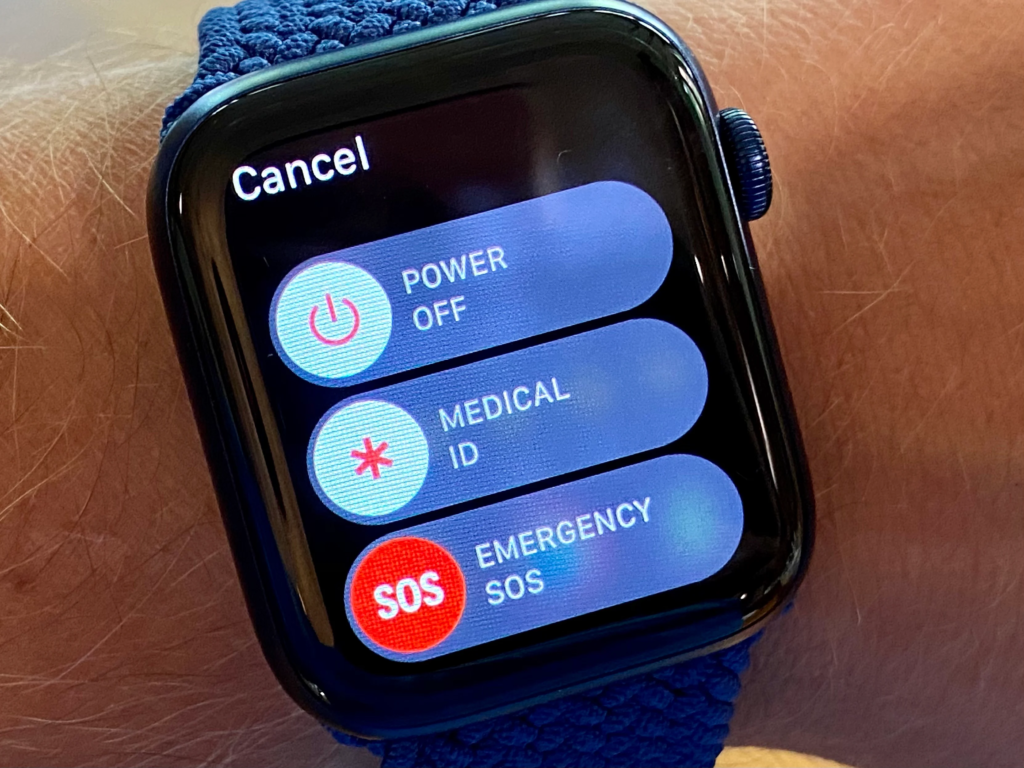
How to Reset Your Apple Watch : (Unpair and Erase All Content)
- Purpose: This comprehensive reset erases all data from your Apple Watch, including apps, settings, and personal information.
- Procedure: Unpair your Apple Watch from your iPhone through the Watch app and then initiate the erasing process directly on the watch.
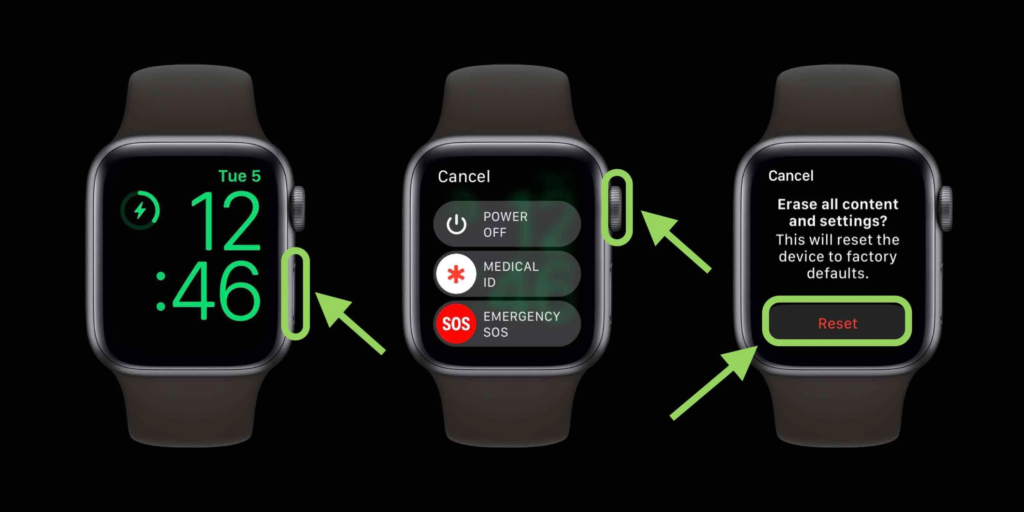
Step-by-Step Guide for Resetting Your Apple Watch:
1. Soft Reset (Force Restart):
For Apple Watch Series 3 and later:
- Press and Hold:
- Simultaneously press and hold both the side button and the Digital Crown on your Apple Watch.
- Hold Until Apple Logo Appears:
- Continue holding both buttons for at least 10 seconds until the Apple logo appears on the screen.
- Release Buttons:
- Release the side button and Digital Crown when the Apple logo is visible.
- Wait for Restart:
- Allow your Apple Watch to restart. Once restarted, check if the issues persist.
How to Reset Your Apple Watch ( For Apple Watch Series 2 and earlier : )
- Press and Hold:
- Press and hold both the side button and the Digital Crown simultaneously.
- Wait for Apple Logo:
- Continue holding both buttons until you see the Apple logo on the screen.
- Release Buttons:
- Release the side button and Digital Crown when the Apple logo appears.
- Verify Restart:
- Confirm that your Apple Watch has successfully restarted and test for any improvements.
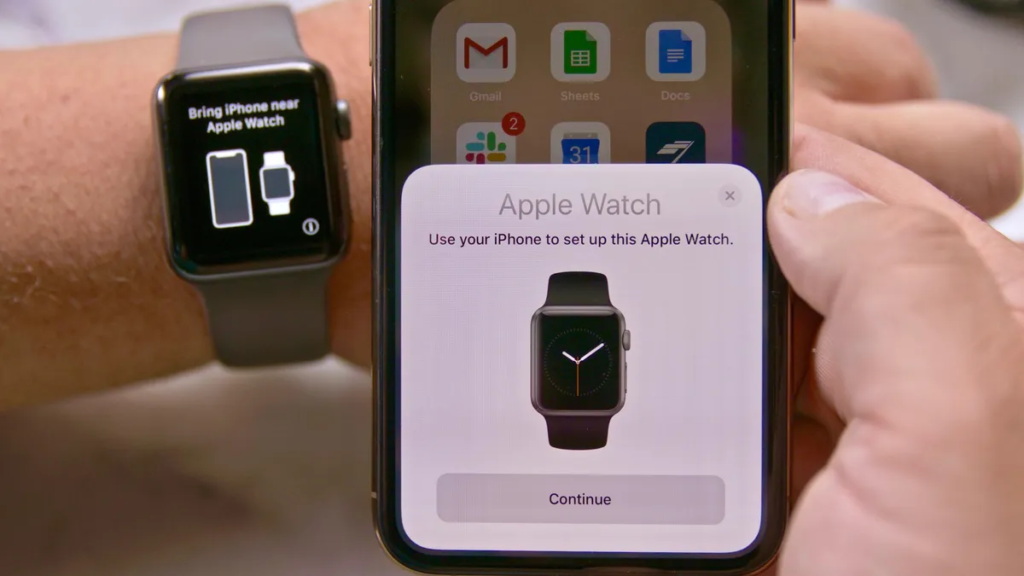
2. Unpair and Erase All Content:
Unpairing from iPhone:
- Open Watch App:
- Launch the Watch app on your paired iPhone.
- Navigate to My Watch:
- Tap on the “My Watch” tab at the bottom of the screen.
- Select Your Watch:
- Tap on your Apple Watch’s name at the top of the screen.
- Access Watch Information:
- Tap the (i) icon next to your watch to access detailed information.
- Initiate Unpairing:
- Tap “Unpair Apple Watch” and confirm the action.
Erasing All Content on Apple Watch:
- On Apple Watch:
- Once unpaired, navigate to the Settings app on your Apple Watch.
- Access General Settings:
- Scroll down and tap “General.”
- Navigate to Reset:
- Scroll down again and tap “Reset.”
- Erase All Content and Settings:
- Tap “Erase All Content and Settings.”
- Confirm Action:
- Confirm the erasure by entering your Apple ID password if prompted.
- Wait for Process Completion:
- Allow your Apple Watch to erase all content and settings. This may take some time.
- Restart and Set Up:
- Once the process is complete, your Apple Watch will restart, and you can set it up as a new device or pair it with your iPhone.
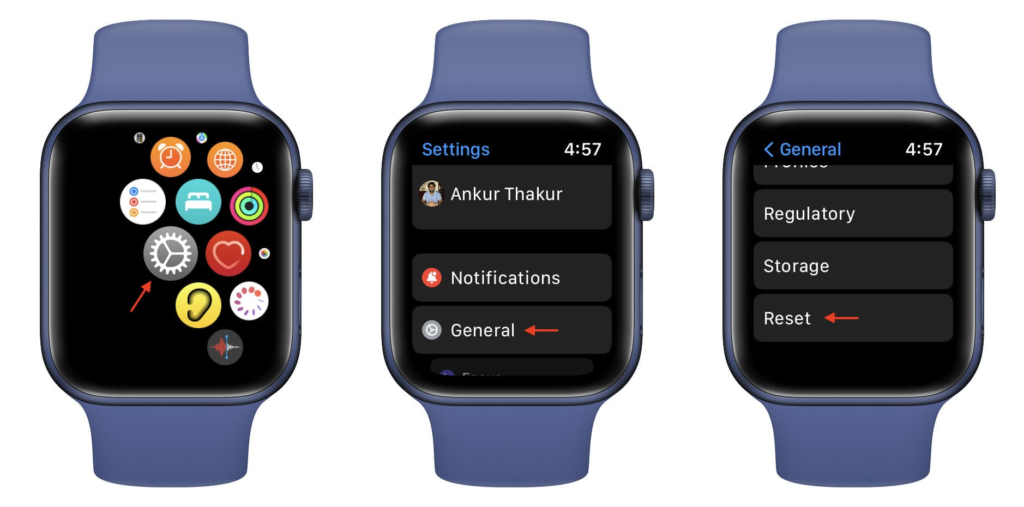
Key Considerations:
Backing Up Data:
Before initiating a reset, it’s advisable to back up your Apple Watch data. This ensures that you can restore your settings, apps, and preferences if needed. To create a backup, make sure your iPhone and Apple Watch are connected, and then follow these steps:
- iPhone Backup:
- Ensure that your iPhone is regularly backing up to iCloud or iTunes.
- Watch Backup:
- Open the Watch app on your iPhone.
- Go to the “My Watch” tab.
- Tap on “General.”
- Select “Reset.”
- Tap on “Erase Apple Watch Content and Settings” but don’t proceed yet.
- Wait for the backup to complete.
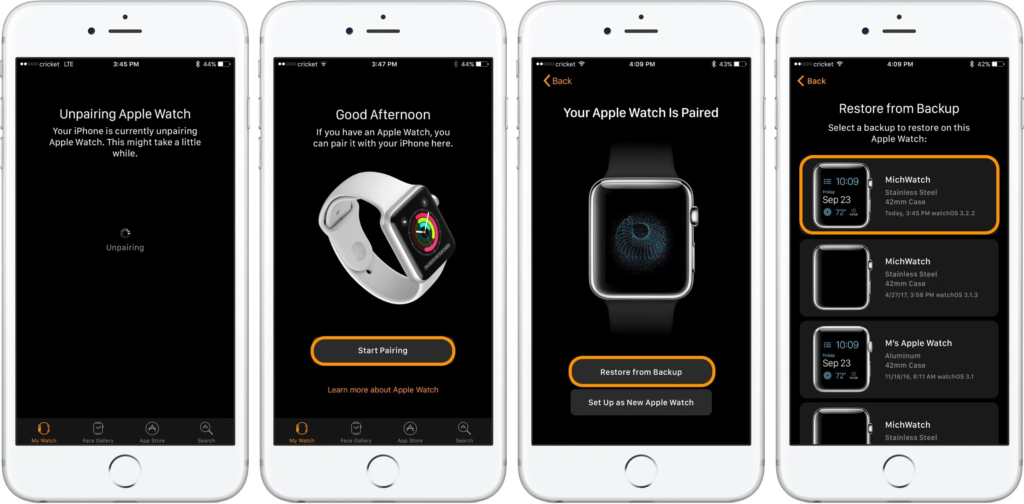
Cellular Plan:
If your Apple Watch has a cellular plan, the unpairing process will give you the option to remove or keep the plan. Choose accordingly based on your preferences.
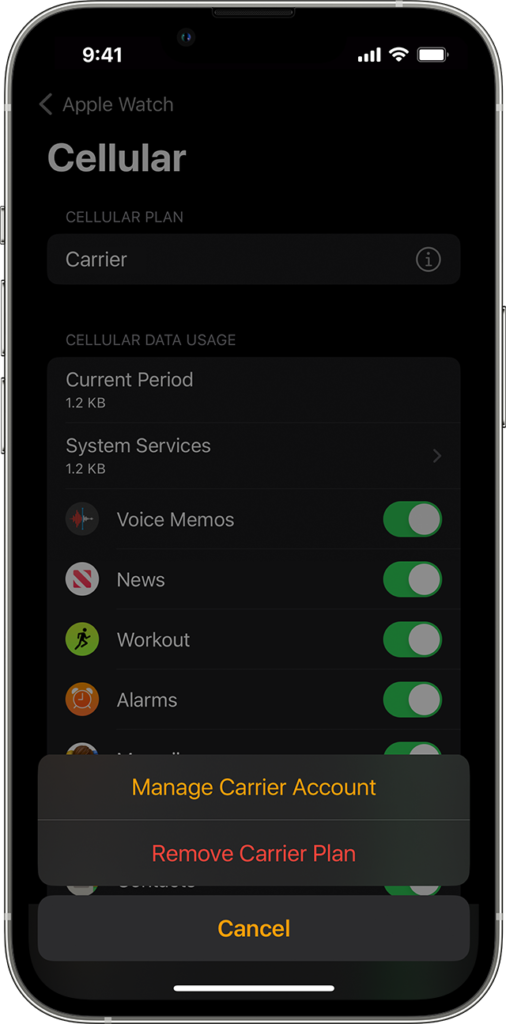
Troubleshooting:
If you encounter issues during the reset process or if your Apple Watch continues to exhibit problems, consider reaching out to Apple Support for assistance. They can provide guidance tailored to your specific situation.
Conclusion:
Resetting your Apple Watch is a straightforward process, and understanding the available options empowers you to address various scenarios effectively. Whether it’s a quick soft reset to resolve minor issues or a comprehensive erase-and-unpair procedure for a fresh start, this guide equips you with the knowledge to navigate the process seamlessly. By following these step-by-step instructions and considering key factors such as data backup, cellular plans, and troubleshooting, you can confidently reset your Apple Watch and optimize its performance for your personalized experience.